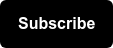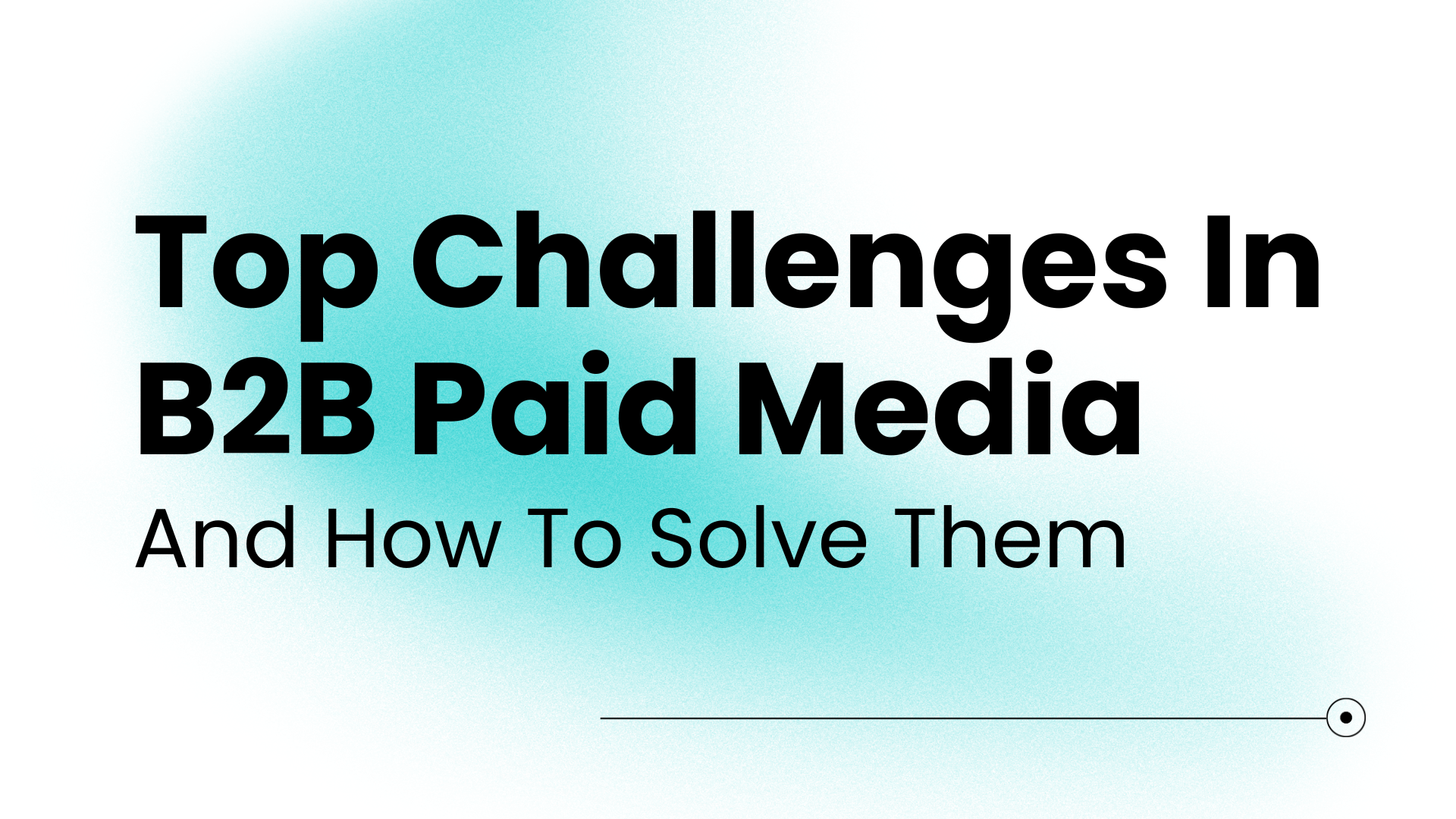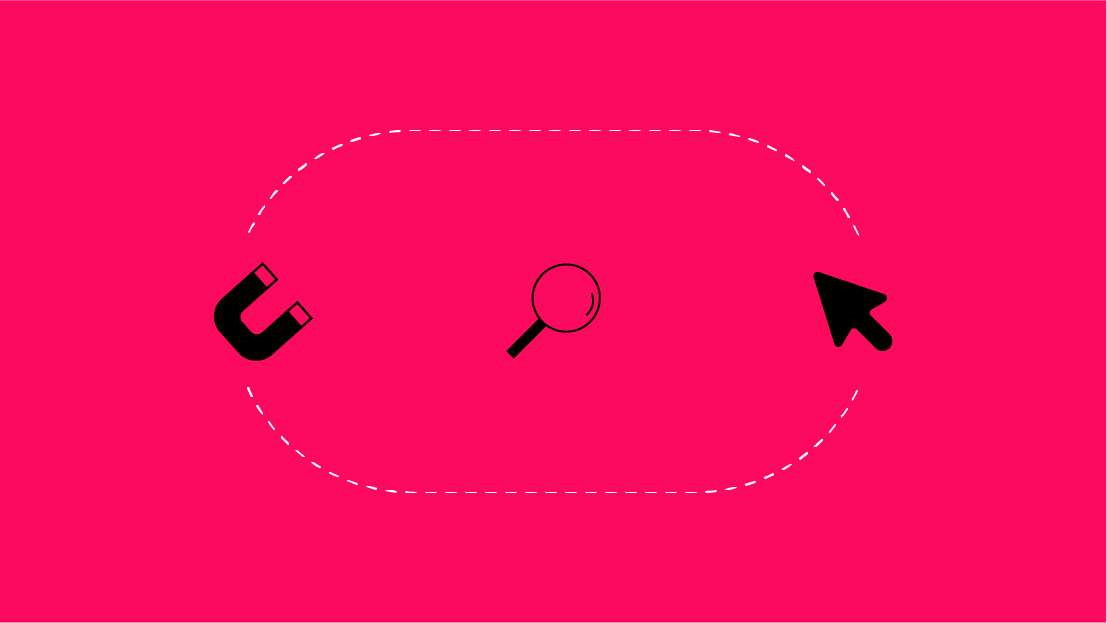What are UTM Parameters?
UTM Parameters are tags added to the end of URLs and are mainly used to track:
- How users get to your site (i.e. Google, Bing, Twitter, etc.)
- How users behave on the site based on their entry point (i.e. PPC users convert 5x better than organic Twitter users)
- How certain marketing campaigns or specific ads are performing (Bing PPC campaigns have generated X form submissions this month)
Common UTM parameters include source, medium, content, term, and others. You can find most of these in Google Analytics under All Traffic → Source/Medium:
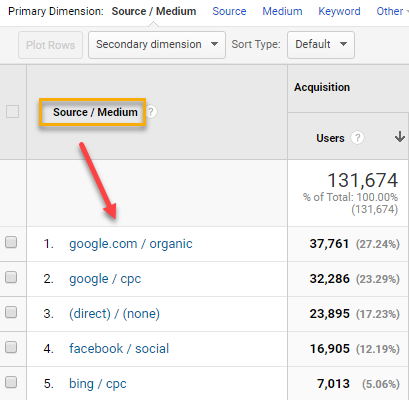
Some of these are auto-populated, such as “google.com / organic”. That is, no manual UTM parameters need to be added to the URL for Google Analytics to identify the source of the traffic. Others, such as “facebook / social” are added to the URL in the ad platform itself, either manually or automatically. More info on these kinds of parameters here.
Some companies also have unique UTM parameters for source, medium, campaign, etc. based on where they run media. In this instance, the source is “this-old-house” (a site where media is placed) and the medium is “banner” (the type of ad on the site).
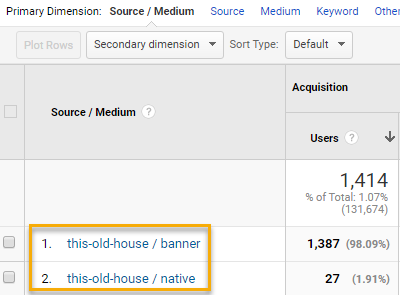
Pull in campaign or other parameters as a second dimension in Google Analytics to view the specific campaign name. You can do this with keyword, content, and other parameters recognized by Google Analytics. You can navigate to Acquisition → Campaigns to view this as well.
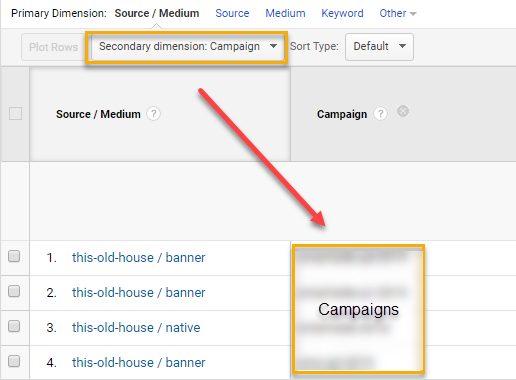
How do UTM Parameters fit into a URL?
UTM parameters are appended to the URL, starting with a “?” and using ampersands to connect everything together. These follow the structure of ?utm_x&utm_y&utm_z. For example:
{URL}?utm_source=google&utm_medium=cpc&utm_campaign=Seer&utm_term=running+shoes
Why do UTM Parameters matter for PPC?
UTM parameters allow advertisers to track how effective campaigns are and give Google Analytics more information on targeting, types of ads, etc. UTM parameters are also valuable for lead-generation clients who don’t have integrations between PPC channels (Google/Bing) and their CRM (Salesforce, Hubspot, etc).
For example, UTM parameters can allow a B2B software client to ID certain leads in their CRM as “PPC-sourced” and then track lead quality, lead status, contract size, and other attributes. This info is extremely important as we try to show the value of PPC for these types of clients. Saying things like...
- PPC generated 100 leads in January and 50% of those turned into MQLs. This is greater than the average Lead-to-MQL percentage of 35% across other paid channels.
- PPC generated 100 leads in Q4 2019, 5 of which closed at an average contract size of $50,000.
...are much more valuable than saying “PPC generated 100 conversions in January.”
Integrations and postbacks (lead quality data flowing into the PPC engines themselves) are more valuable then pulling CRM data and sifting through it, but those aren’t always possible for the client right off the bat.
How do UTMs flow into a CRM?
Most CRMs are able to identify or label leads based on source, medium, or campaign. From a PPC standpoint, you may want the CRM to group all leads together if medium=cpc since those are all coming from paid search.
These UTMs are carried into the CRM through hidden fields, which capture data without any input from the user. Most developers are familiar with these, and many landing page providers have functionality for hidden fields (Instapage, for example). From there, it’s up to you to group the leads accordingly in the CRM and work with attribution.
What UTM Parameters do Google and Bing use? How do they work?
Both Google and Bing have a form of auto-tagging that automatically appends UTM parameters to URLs:
Both of these allow basic UTM parameters, like source and medium, to carry into Google Analytics for reporting and tracking purposes. Additionally, they act as a safeguard for conversion tracking in both platforms. Whether you have conversions being tracked through Google Analytics or the engines themselves, having auto-tagging enabled can prevent conversions from falling through the cracks.
In Google Analytics, for example, you can view Google Ads performance as long as auto-tagging is enabled and the Google Ads and GA accounts are linked:
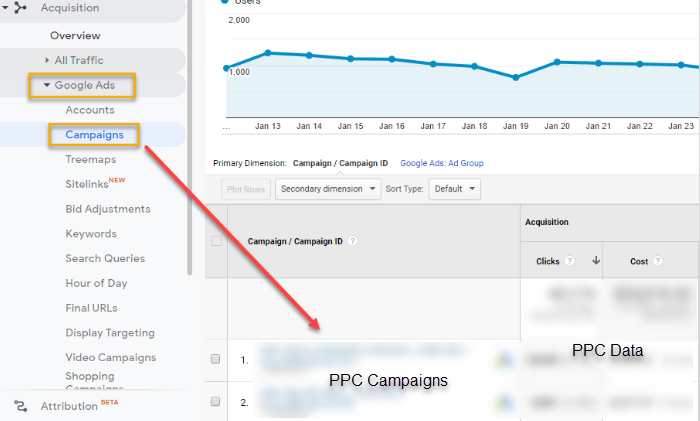
What do they look like in the URL?
Both the GCLID and MSCLKID appear as a mix of numbers and letters -- these basically carry info around UTM parameters and the PPC campaigns and are unique to each click or impression.
Example: {URL}?gclid=EAIaIQobChMIrK-fwZLL5wIVkJOzCh3uPgsjEAAYAiAAEgL3EfD_BwE
How to check if these are enabled:
Google: Account Settings → Tracking
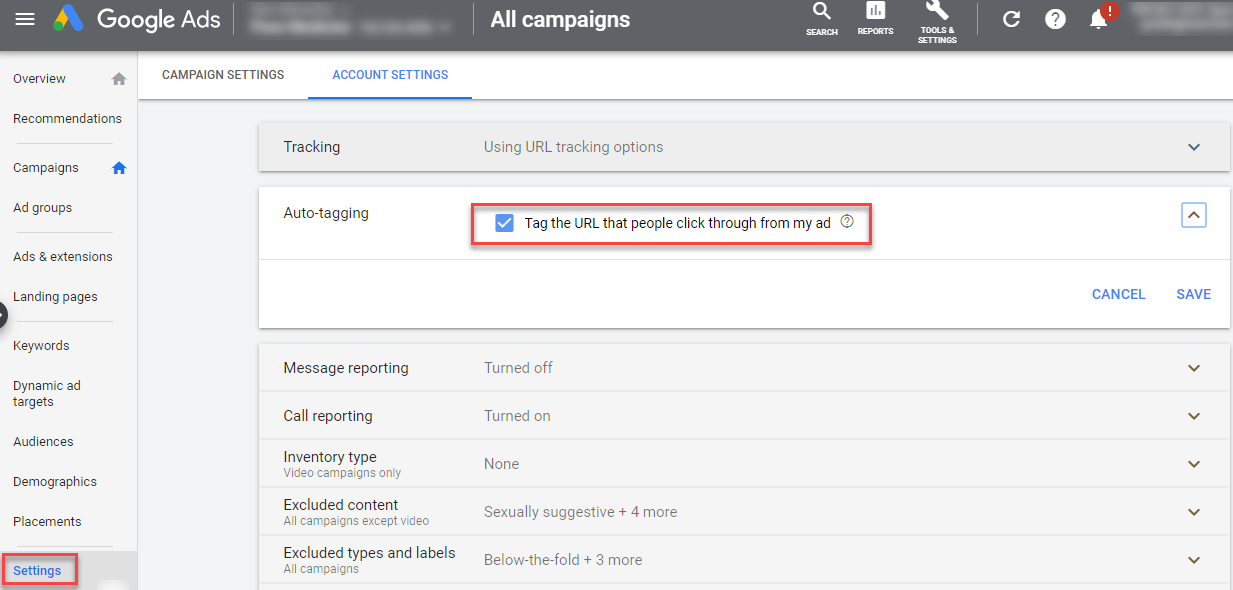
Bing: Shared Library → View URL Options
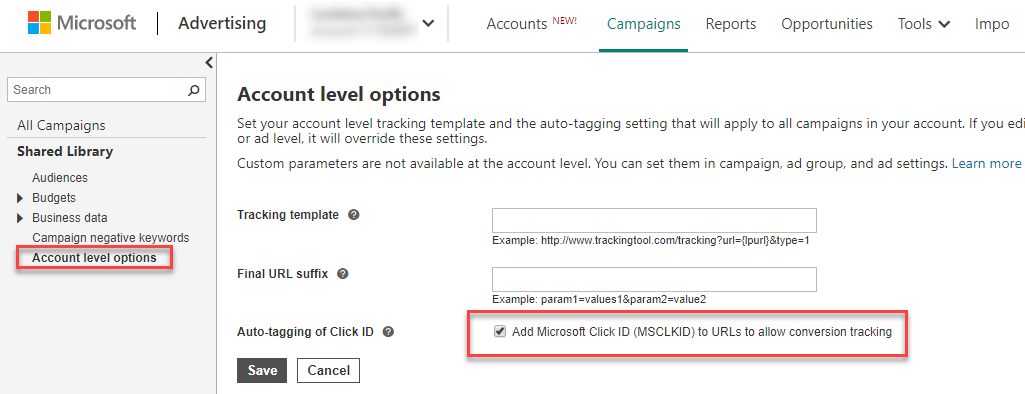
Important Note: If you’re importing conversion goals from GA into Google Ads as your main source of tracking, auto-tagging must be enabled. The GCLID lets Google Analytics identify the exact campaign, keyword, search term, ad, etc. associated with the click and conversion.
Some CRMs, like Salesforce, are able to integrate with Google Ads and post back lead data to the engine based on the GCLID. This is a pretty advanced setup, but really valuable. Read about that process here.
Can you use a combination of auto-tagging and manual parameters?
Yes! This is a common scenario, as you may use auto-tagging (GCLID and/or MSCLKID) for tracking purposes and easy reporting in GA but also need to share specific UTM parameters with a client’s CRM for additional reporting purposes. In this case, the URL could look something like this:
{URL}?utm_source=google&utm_medium=cpc&utm_campaign=Seer&utm_keyword=running+shoes&gclid=EAIaIQobChMIrK-fwZLL5wIVkJOzCh3uPgsjEAAYAiAAEgL3EfD_BwE
If you’re using a combination of auto-tagging (GCLID) and manual parameters, some parameters may differ. For example, the client may want utm_medium to be “paidsearch” instead of PPC for their own reporting purposes.
Since there is a disconnect between the GCLID value for medium (cpc) and the manual UTM value for medium (paidsearch), your PPC data may not flow into Google Analytics properly. If you have conversion tracking setup and being imported from GA, that may also break. To avoid this, make sure that this small box is unchecked in property settings in GA:
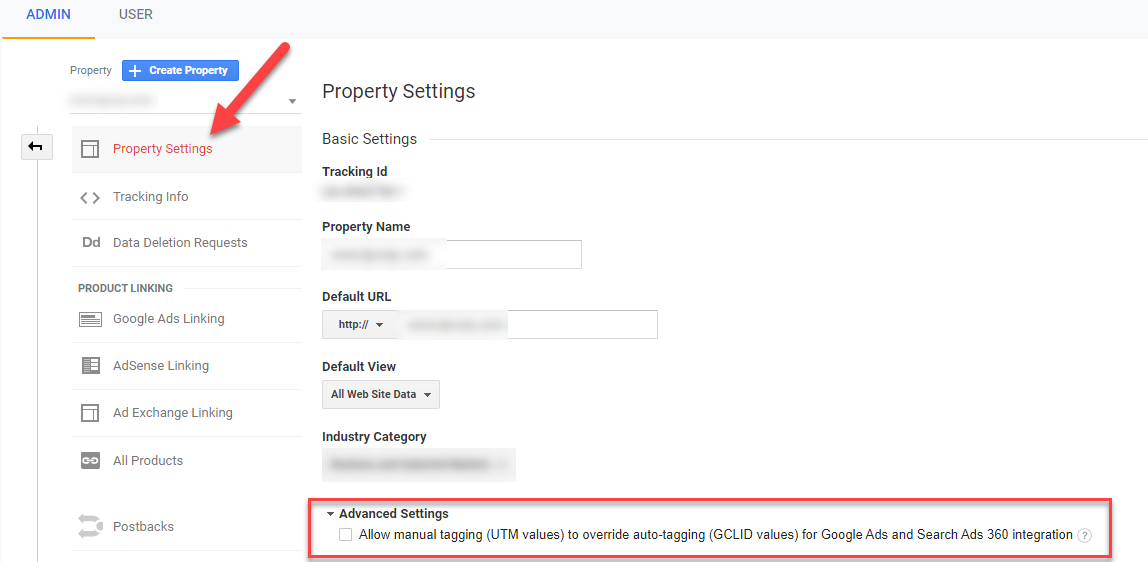
This will ensure that the GCLID values are kept for tracking and reporting purposes in GA, but the manual parameters still remain on the URL for other reporting purposes.
If your client has custom UTM parameters to add to the URLs for tracking purposes, you can create custom parameters in the tracking template and have them correspond to specific values. Let’s say you want to create a custom parameter utm_seer and have it equal Grant. Your tracking template would look like this:
{URL}?utm_source=google&utm_medium=cpc&utm_seer=Grant
This wouldn’t override any of the standard UTM parameters or GCLID values since it’s totally custom. We’ll have more info on custom parameters later on!
How do Tracking Templates work for PPC?
Tracking Templates make it easy for advertisers to apply UTM parameters to all URLs across a Google or Bing Ads account. These can be created at the account, campaign, and even keyword-levels and follow the same hierarchy as ad extensions -- the more specific setting overrides the others. That is, a campaign-level tracking template will trump whatever exists at the account-level. In most instances, an account-level tracking template will get the job done.
Overall, templates apply a consistent string of parameters to all URLs and make it easy to add or remove parameters.
Where do Tracking Templates live in Google and Bing?
Tracking Templates live in the same locations as the auto-tagging settings in both platforms.
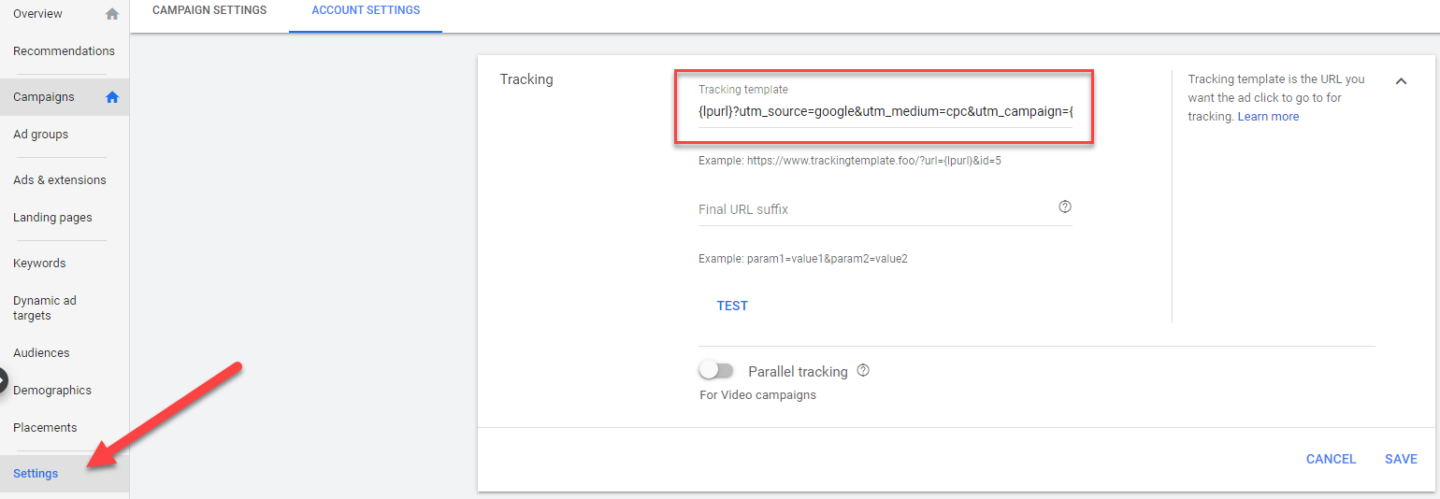
Bing
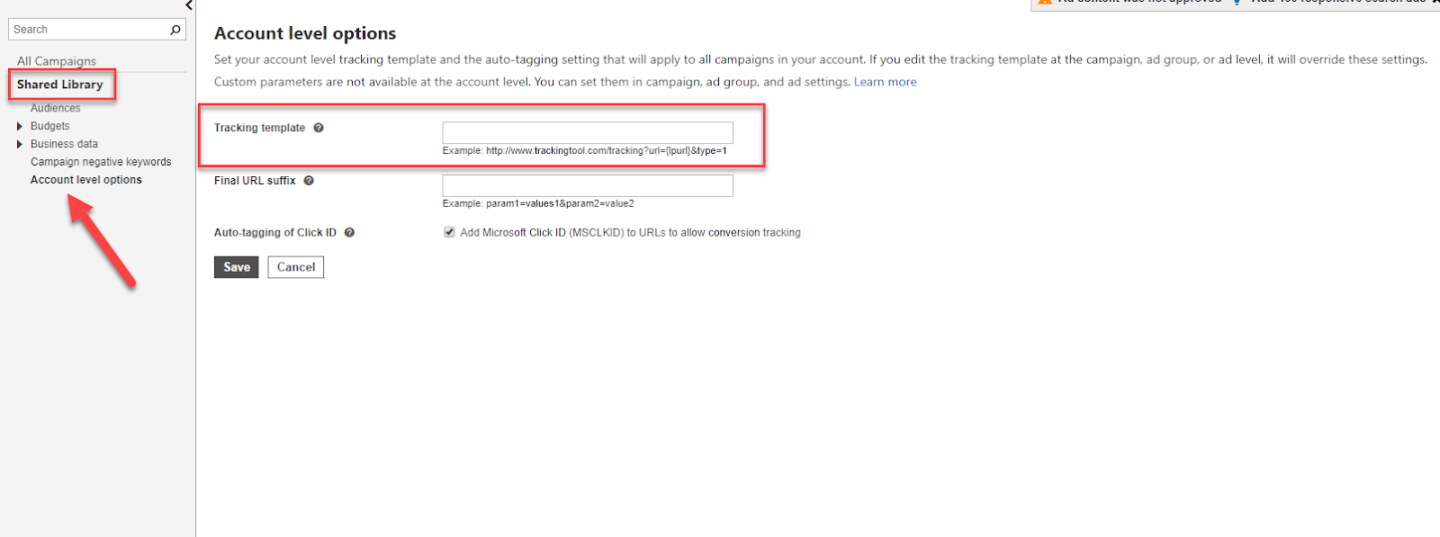
How do you structure a Tracking Template?
Tracking templates will have fixed UTM parameters in most instances. For example, utm_source for Google Ads campaigns is usually google and utm_medium is usually cpc for both Bing and Google. In addition to these fixed parameters, both Google and Bing have predefined and recognized parameters called ValueTrack Parameters. These are dynamic parameters that the platforms are able to pull automatically from the click, such as match type, device, network, and others. These are structured the same as standard UTM Parameters, but the returned value is placed in brackets:
{lpurl}?utm_source=google&utm_matchtype={matchtype}
Here are lists of recognized parameters for Google and Bing.
How do Custom Parameters fit into Tracking Templates?
Custom Parameters are used when info outside of the ValueTrack parameters needs to be picked up by a form. For example, if you want to add a custom UTM for Vertical or Seer, you can accomplish that with a custom parameter. You can add these in two ways:
1. Hard-code the custom parameter into the tracking template
If you have a custom parameter that is consistent across all campaigns, you can hard-code it into your template. For example, if you want to add utm_seer as a parameter and have the value for that be Grant, your URL would look like this:
{URL}?utm_source=google&utm_medium=cpc&utm_seer=Grant
2. Create custom parameter returns for each campaign
If you have a custom parameter that varies by campaign, you’ll need to create a dynamic parameter -- like a ValueTrack parameter -- and define the return value in the ad platform. For example, if you want to add utm_seer as a parameter but the value varies by campaign, your URL would look like this:
{URL}?utm_source=google&utm_medium=cpc&utm_seer={_seer}
You would then define the return value at the campaign-level in either Google Ads Editor or in the UI:
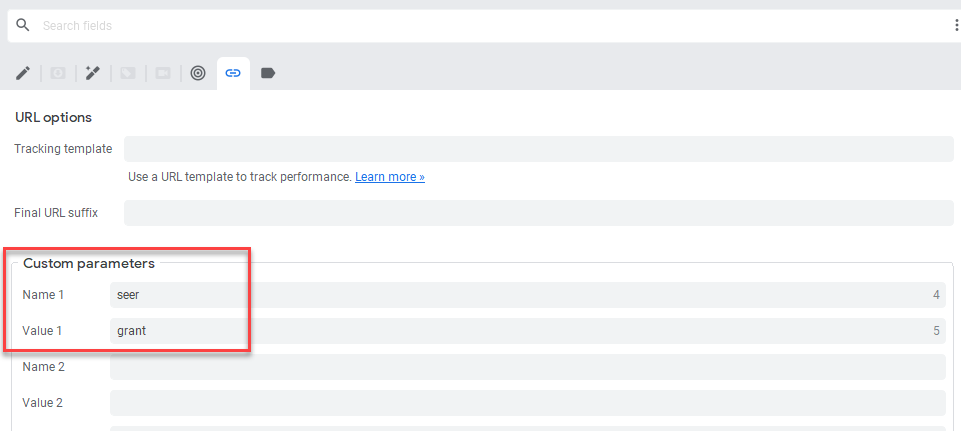
Google would look for seer in the “Custom Parameters” section of each campaign, then return the corresponding value (grant, in this case) in the actual click URL. You can add up to 8 of these custom parameters if need be.
How to QA Tracking Templates and Live URLs
Google has a helpful feature in the UI that tests URLs for campaigns:
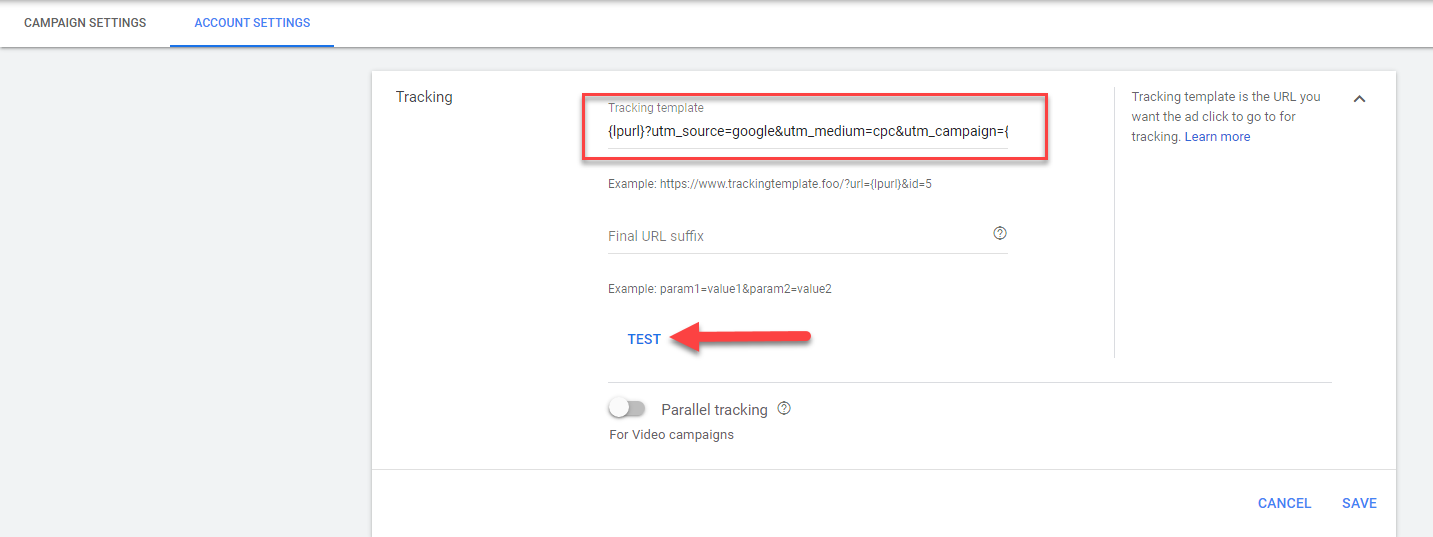
Click “Test” in the Tracking Template settings view, and Google will provide live URLs based on the corresponding campaign and ad group:
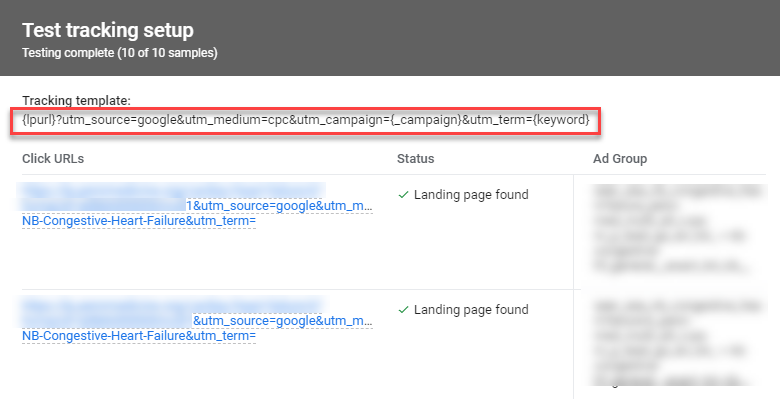
This is a good example of the custom parameter for campaign pulling through as a dynamic value, since that’s not a ValueTrack parameter. It’s also worth noting that any parameters dependent on an actual search (device, keyword, etc.) will pull through as empty in this test view.
Summary
If you work with a CRM or do any kind of lead-generation through PPC, you should definitely be using tracking templates and/or UTM parameters to tie your efforts back to lead quality, contract value, and other important attributes. Google and Bing have a variety of solutions that help you connect these two data sources, whether it’s through a manual template or automated integration.
Consider conversion tracking, leverage hidden fields, and set up your template to get closer to tying your form fills to SQLs and dollars.
Looking for more guidance on lead-generation PPC, tracking templates, and CRM connections? Reach out!