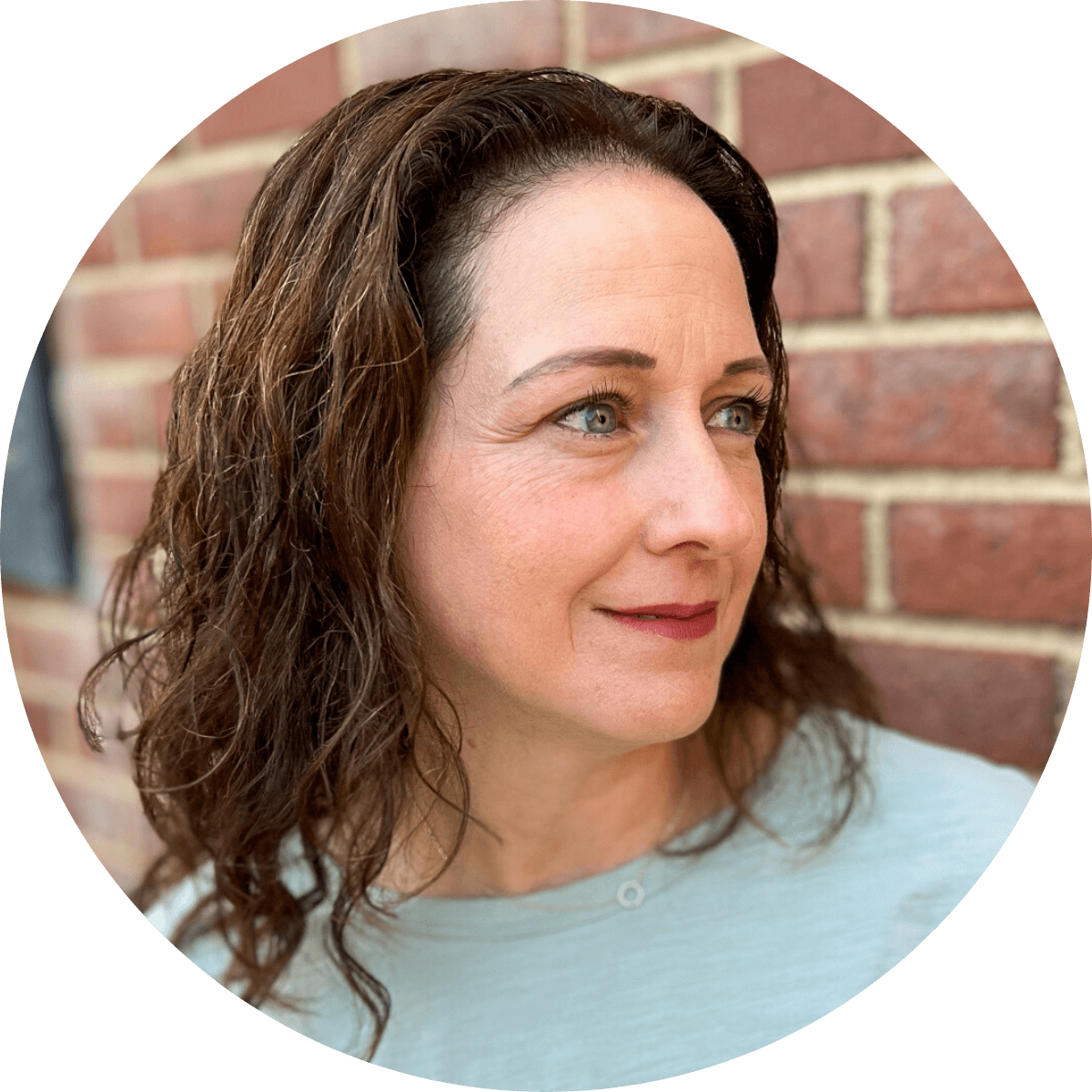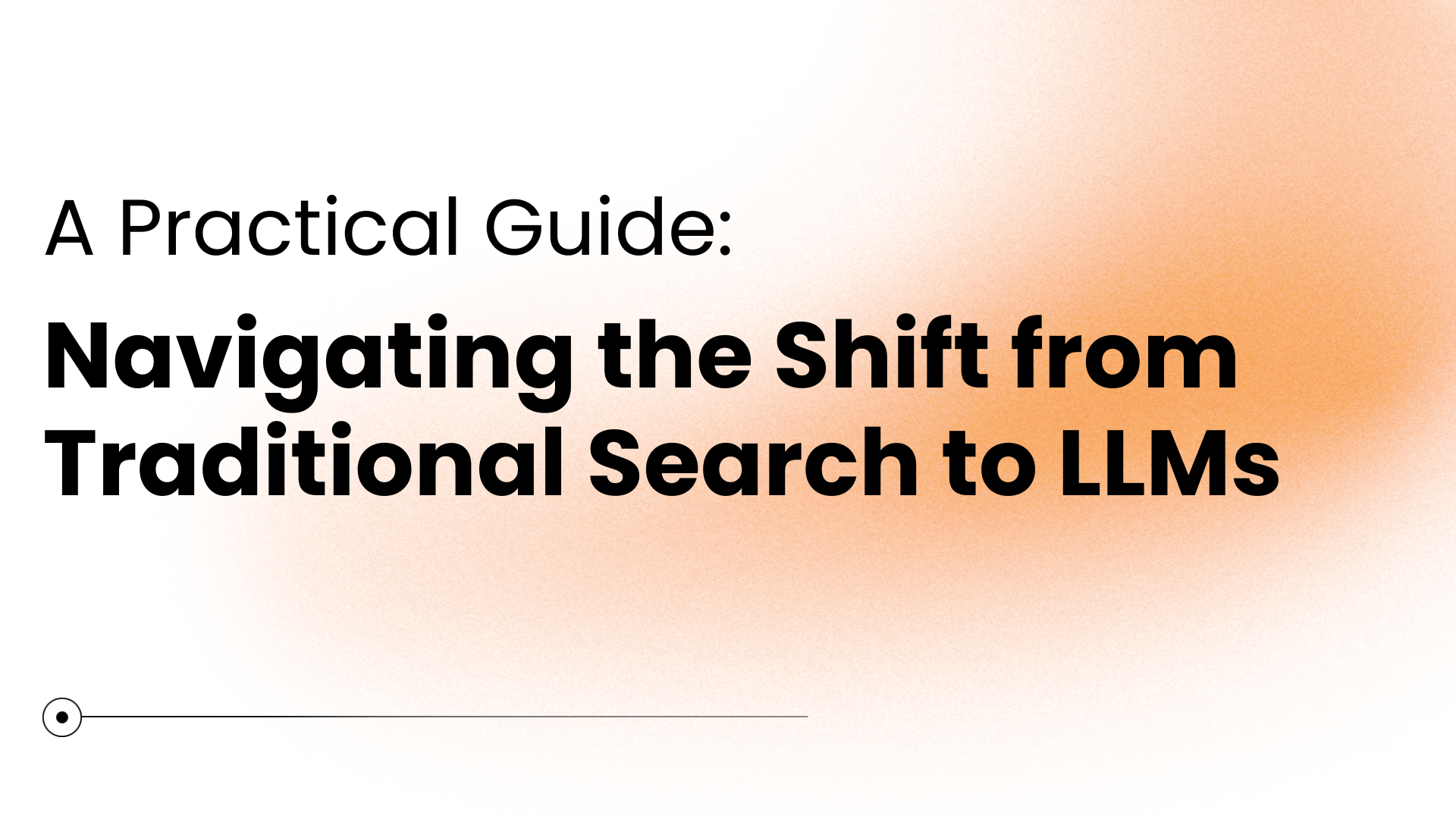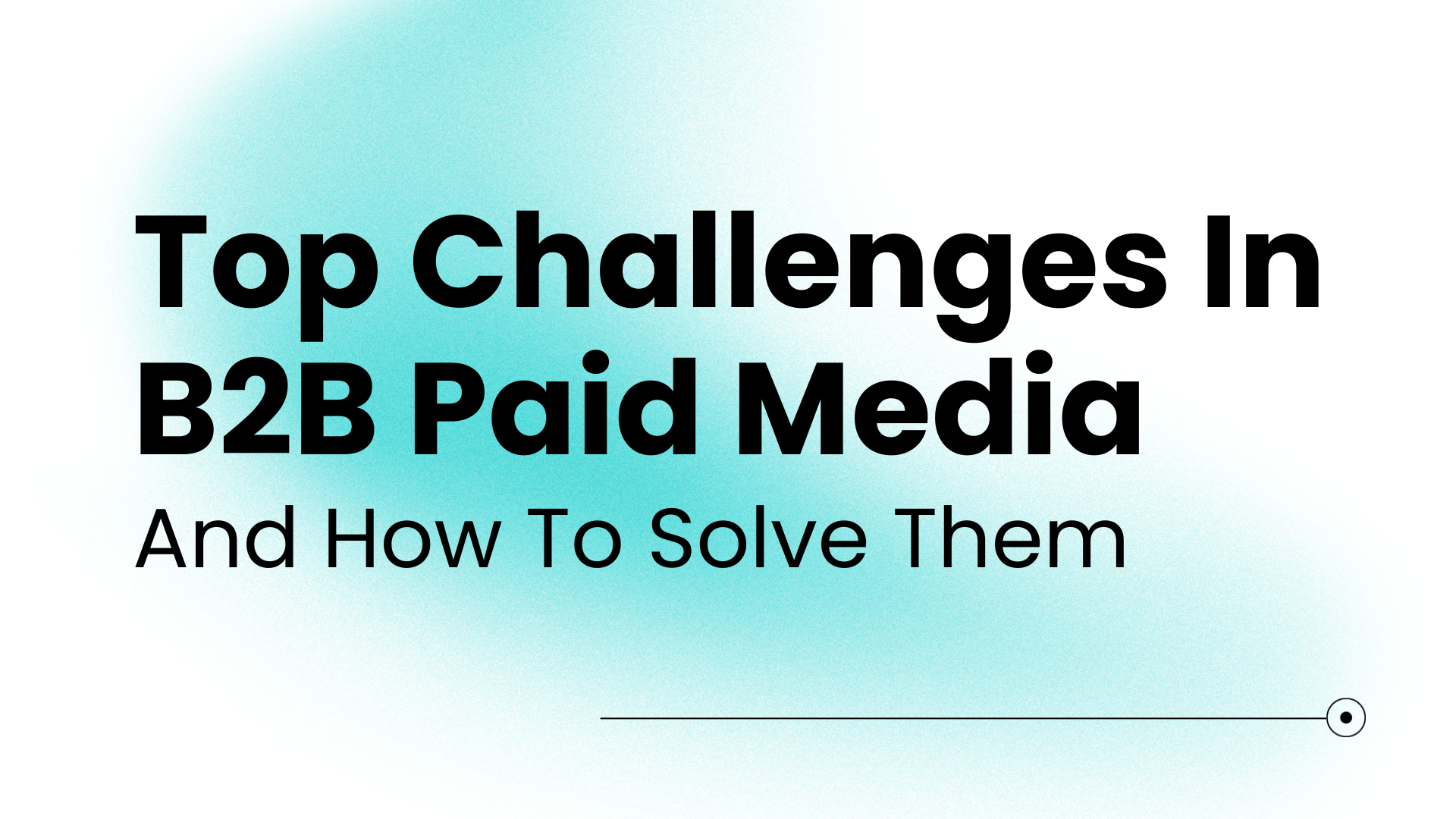Unlock paid and organic keyword opportunities by leveraging data from the Paid & Organic Search Report in Google Ads.
Keywords are the bridge between search engine users and the content they seek, and they should be a vital part of your digital strategy. But when it comes to keywords, it’s important to explore both paid and organic terms to unlock the full potential of your online visibility and reach.
This article will show how to use the Paid and Organic Search report in Google Ads and how it can help you find opportunities to expand your SEO and Paid Search strategies.
What is the Paid & Organic Search Report?
The Google Ads Paid & Organic Report is a powerful tool that provides valuable insights into your organic presence and advertising performance. This report allows users to identify gaps in both their paid and organic search efforts, providing a holistic approach to a digital marketing strategy. Coupling paid and organic information has always been a part of Seer’s data-driven approach.
In this guide, we will walk you through the steps to access the Paid & Organic Search Report and how to interpret and leverage the information it provides. Understanding how to utilize this report effectively can empower informed decisions, optimize your organic search presence and supplement paid campaigns.
Before you can access this report, you must first ensure that your Google Ads and Google Search Console accounts are linked.
How To Use the Google Ads Paid & Organic Search Report
Linking Your Search Console & Google Ads Accounts
To use this report, you must first link your Search Console & Google Ads Accounts.
There are two requirements to check before you continue through this process.
- You must have Google Search Console access to the site you want to link to your ads account.
- You must have admin access to the Google Ads account you’re linking to to complete this step. MCC accounts should have the proper access to complete the process.
Check for Google Search Console Access
If you are an in-house employee, see if your company’s website is linked to Google Search Console. If you’re working for an agency or managing multiple websites, type your client’s website address into the Search Console search box to confirm access.

Continue the Setup Process in Google Ads
Again, if you’re accessing this report as a single user, log into your Google Ads account. If you’re working with multiple accounts, you can log into your Google Ads account and select the client whose Search Console account you’re trying to link.
From your Google Ads account, go to Tools & Settings, and under the Setup Column, choose Linked Accounts.

If your Search Console account is already linked, you will see it in the “Your Linked Accounts and Products” section. If it does not appear in this area, scroll down to the “From Google” section and select Search Console.

Select the Search Console option from the list. A box will appear asking what site you want to link to.
Note: Google recommends that you add one version with “www.” and another version without “www.” (for instance, if we were linking the Seer account, we would input “www.seerinteractive.com” as well as “seerinteractive.com”). You don’t need to include HTTP or HTTPS.

How to Access the Paid & Organic Report
Once your website is linked, you can access the Paid and Organic Report from Google Ads. This report can be found by clicking the Reports button on the main navigation bar, then selecting Predefined Reports > Basic > Paid & Organic


You will be taken to the detailed Paid & Organic Report. It’s important to note that you can only make minor modifications to this report, and because it only looks at Search Ads, it’s best to leave the columns as is. Below is a snapshot of the default columns that are part of the standard report.

Interpreting the Columns in the Paid & Organic Report
Before you begin digging into the data, it’s beneficial to understand what each column means.
- Query: Search queries that people type into Google
- Search Result Type: Shows whether the query was shown as an organic listing only, as an ad only or shown for both.
The next five columns are all related to the paid portion of the report.
- Clicks: Number of times someone clicks on your ad for the given search query
- Impressions: How often your ad is shown. An impression is counted each time your ad is shown on a search result page.
- Click Through Rate (CTR): The number of clicks that your ad receives divided by the number of times your ad is shown (clicks/impressions = CTR)
- Average Cost Per Click (CPC): The average amount that you’re charged for a click on your ad.
- Cost: How much money was spent serving up your ads.
The next six columns relate to the Organic portion of the report
- Organic Listings: URL served via organic search result following an organic search query
- Organic Clicks: Number of times someone clicked a listing for a particular search query
- Organic Queries: A search query that triggers an organic result
- Organic Click per Query: Number of organic clicks your listing received divided by the total number of searches that showed an organic listing
- Organic Listings per Query: The average number of times an organic listing appeared from a given search query
- Organic Average Position: The average position where your listing shows in the search results
The last three columns combine paid and organic data.
- Combined Clicks: The combined number of times a user clicked on an organic or paid listing delivered by a search query
- Combined Queries: This is the combined number of queries made for a given keyword or keyword phrase
- Combined Clicks per Query: A combined number of organic and paid clicks your listing received divided by the total number of organic and paid searches that showed.
Adding a New Column to the Paid & Organic Report
Because this report only shows results for Search ads, most of the custom columns are unavailable. One column that is not part of the standard report but is useful is Search Keyword.
To add this column, click the double arrows on the top right of the report screen.

This will open the customization panel. Click the Level of Detail section and select Search Keyword. Once you select this, you will see the column added to your report.

If you want to move the column, drag the Search Keyword box higher in the Row section. You can now see the Search Keyword column has been added next to the Query result. Once the report is customized to your preferences, you can close the custom report panel by clicking again on the double arrows.

Using Data from the Paid & Organic Report to Drive SEO Decisions
The Google Ads Paid and Organic report can be used to gain insights into how your ads and organic search listings are performing on Google search results pages. Here’s how:
Build an organic content strategy by identifying the top-performing paid keywords that are missing from your pages
Using filters, you can drill down to find keywords that are performing well in paid campaigns but have no organic search results. You’ll want to start with the Search Result Type** filter.
Filter by Search Result Type
To filter by Search Result Type, click the down arrow in the Search Result Type column and select the “Filter” option.

A Search Result Type box will appear. Select Ad shown only and click apply. The report will now only show queries where a paid ad was delivered and no organic search result was listed.

Note: If you are running multiple campaigns using the same keywords, filtering only by Search Result Type can show mixed results because it’s picking up queries for each individual campaign. A good way to streamline this for organic purposes is to remove the campaign & ad group columns.
Now that the basic filtering is in place, you can scroll through the keyword list to find common keyword themes & phrases that you can focus on through an SEO lens. Depending on the number of campaigns and keywords your client uses, this report can be further filtered down by Query so you can find keyword variations to include.
Filter by Query
To filter by Query, click the down arrow in the Query column and select the “Filter” option.

A Query box will appear. A drop-down with a standard list of “conditions” will display. To capture specific keyword themes, you will want to select the “contains” parameter from the drop-down and in the Value field type your desired keyword theme or phrase. You can add multiple layers of conditions if you want to yield a larger list of results. For the sake of this example, we’ll keep it to one layer and click “Apply.” Your report will now show queries containing the keyword you selected where a paid ad was delivered, and no organic search result was listed.

Using Data from the Paid & Organic Report to Drive Paid Search Decisions
At this point, you can create a list of potential keywords to use to optimize the existing landing page for this program or create new content to support the keywords.
Expand your Paid Search campaigns by identifying the top organic search terms your content is ranking for
In addition to finding opportunities to incorporate high-volume paid keywords in organic search efforts, you can follow the same approach above to find new keyword opportunities for your paid campaigns.
Start by looking at the data identified above in reverse, filtering for campaigns where the Search Result Type is Organic Shown Only.
- Use the report to discover potential keywords to add to your existing ad campaigns by looking for search queries where you only appear in organic searches with no associated text ads.
- Include high-volume organic keywords on paid landing pages to increase the overall quality score.
- Find opportunities to reduce the budget on high-dollar search queries that only show in paid results by increasing SEO efforts.
Make Data-Driven Decisions Outside of the Silo
The Paid & Organic Report is just the tip of the iceberg when it comes to using cross-channel data to improve your SEOxPPC Search efforts - but it’s one of the only native reports Google provides. To take the cross-channel insights a step further, Seer’s cloud-based, proprietary data platform, brings together Organic and Paid data sets and allows you to view your data the way Google presents it as a holistic SERP.
Whether you’re a business owner seeking to enhance your online presence or a digital marketer who wants to drive more impactful results, understanding the play between paid and organic keywords will empower you to make informed decisions and stay ahead in the competitive digital landscape.
Still unsure how tools like the Paid & Organic search report can work for you? Let the experts at Seer take the guesswork out of it and contact us today.