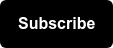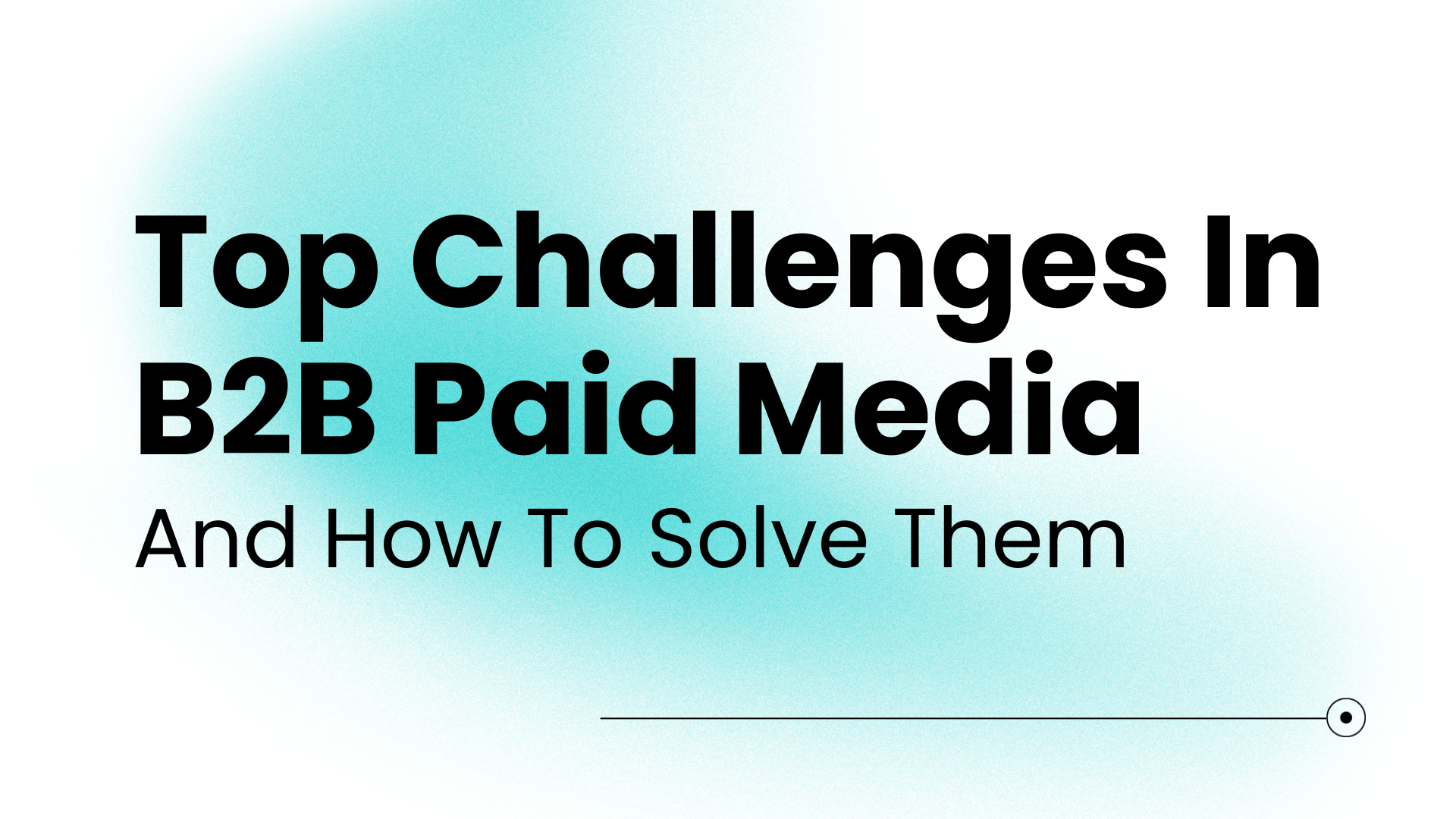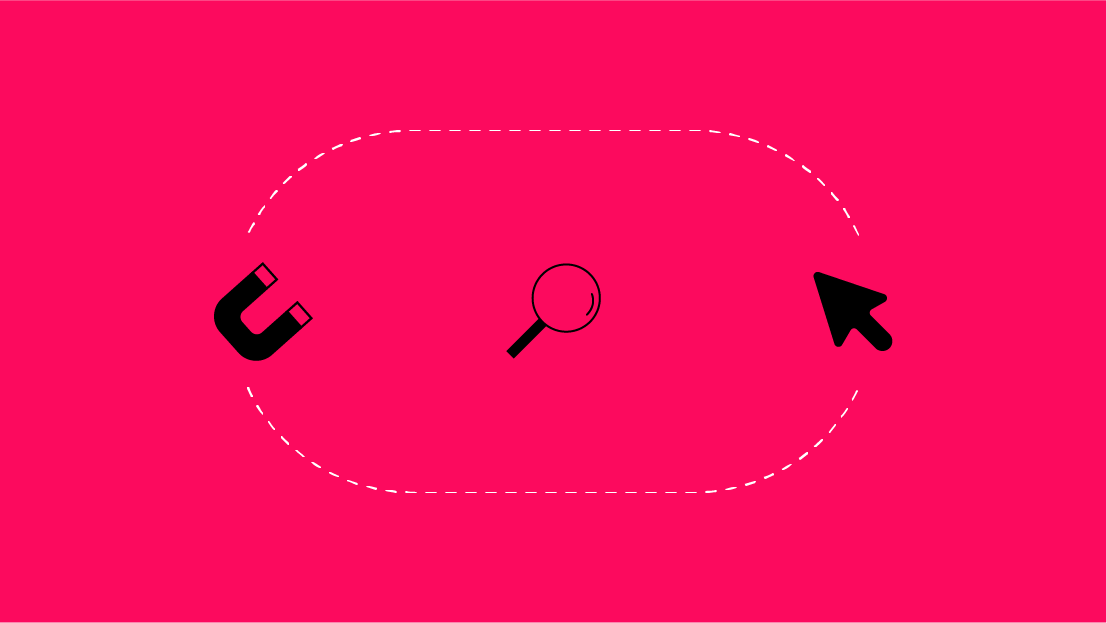The Google Display Network is an awesome way to reach your target audience, with over 2 million sites, and tons of targeting options- it’s a no brainer for increasing visibility. Its CPC’s are usually more reasonably priced than those for search advertising. Plus it doesn’t require your target audience to search for you, instead you can appear on relevant sites that they’re already visiting.
That said, there are some drawbacks if you run a display campaign with little to no blocked placements, targeted sites or audiences. For every high-quality site like NBC, Time, or Forbes, there are dozens of sites like PrankDial.com, 1Funny.com, and A10.com. These sites aren’t relevant and many appear to be a cash-grab for those who have some mediocre web building skills. Regardless of your audience targeting, these sites will still show up in placement reports.
In this post we’re going to cover how to exclude poor placements at the account level, bulk exclude mobile apps, and utilize topic negatives to optimize your Display campaign. This post will largely cover changes that can be made to existing campaigns. If you’re building a Display campaign from scratch, some of these settings may not be visible in the campaign building process, but we recommend going back and adding them in.
How to Block Bad Placements on Google Display Network
Back in 2014 we put together a “huge” list of placements (429 placements to be exact), but these days, that list doesn’t cut it. The display network is consistently adding new sites, which is why we recommend only using this placement blocking strategy if you’re also pairing it with a highly qualified customer or remarketing list.
First things first, you’re going to want to collect all of the sites you want to exclude. To get you started, we still have that original list available to download and we added a couple thousand more for ya ✌️.
If you have an existing display campaign you can download all of it’s placements that haven’t converted or have driven bot conversions. Within your campaign navigate to Content in the left-hand column > then Where ads showed and you’ll have all the sites your display ads have shown on. If you were to just select and exclude from here, you only have the option to exclude at the campaign or ad group level, but for us a site like a-z-animals.com may be cool (I’m a sucker for any of those cute animal videos), but it’s irrelevant for all of the campaigns we’re running, therefore I want to negate it at the account level.
How to Negate Sites at the Account Level
-
Download all of the placements where your ads showed and remove anything you want to keep or download the list we provided below
-
Navigate to Content > Exclusions > click the pencil icon in the left-hand corner
3. Click on the Exclude From dropdown and select Account
4. Select the Enter option and then copy and paste your list into the box
5. Click Add Placements and then click Save
Other Ways to prevent Your Ads from Showing on Poor Placements
We’ll now cover some of the other options we recommend pairing with account negative placements to refine targeting.
Bulk Exclude Mobile App Categories
We’ve found that similar to website placements, mobile apps can drive up spend with little to no ROI. Overtime, you may want to consider implementing specifc mobile app negatives or a targeted strategy, but in the immediate future we recommend negating the source entirely.
💡 [Tip] This is most easily done within Google Ads Editor
Click into your campaign, navigate to Keywords & Targeting > Mobile App Categories, Negative > click Add negative mobile app category in the top left corner > select campaign-level negative mobile app category > select the All Apps option on the very top and then press OK. From there you can copy and paste this into all of your display campaigns.
Exclude Irrelevant Topics from your Targeting
Within Content navigate to Exclusions > make sure you’re in Topics within the dropdown and then click the pencil icon.
These exclusions are going to be specific to your industry, but we often exclude the Games, Pets & Animals, and Reference topics and then any irrelevant sub-topics.
Set Ad Scheduling Bid Adjustment to Exclusively Run During Peak Hours
Reduce spend on spam clicks by only running your ads during peak hours and prevent them from running during the wee hours of the morning. Once you have data to understand when people are converting, add in positive bid adjustments to drive more qualified traffic.
Start Optimizing Your Google Display Placements
Download the negative placements list below and let us know how performance improves!
Subscribe to Our Weekly Newsletter For More Paid Media Content:
This post was originally published in October 2015. It was last updated in March 2023 by Jackie Briggs-Gill.